- docker -v
Version of docker.
$ docker -v
Docker version 19.03.12, build 48a66213fe
- linuxkit
A toolkit for building custom minimal, immutable Linux distribution. It used for creating virtual machine on mac. It loads minimum linux kernel on it therefore mac kernel follows linuxkit kernel.
- virtualbox
It is a gerneral purpose virtualization tool that allows users and administrators to easily run multiple guest operating system on a single host.
- instance
It is a virtual server instance in a cloud computing environments. It is build, hosted and delivered using a cloud computing platform, and can be accessed remotely. A cloud computiing platform is a shared pool of compute resources and services.
- volume
Data storage which can be connected with instance permanently. It is easy to flexible tackle when traffic increase rather than using normal storage.
- snapshots
It can be restored in the event of something inacting production dataset. The copy can then be made available for recovery, but also to other systems for testing and development.
- EC2
Amazon Elastic Compute Cloud, allows users to rent virtual computers on which to run their own computer applications.
- docker run -i -t ContainerName:ContainerVersion
Generate, execute the container and come inside the container.(pull+create+start+attach)
-i -t : For interactive processes(like a shell), you must use -i -t together in order to allocate a tty for the container process. -i -t is often written -it
$ docker run -i -t ubuntu:14.04 //ubuntu is name of image, 14.04 is version of image
Unable to find image 'ubuntu:14.04' locally //therefore, it download from docker hurb
14.04: Pulling from library/ubuntu
2e6e20c8e2e6: Pull complete
95201152d9ff: Pull complete
5f63a3b65493: Pull complete
Digest: sha256:63fce984528cec8714c365919882f8fb64c8a3edf23fdfa0b218a2756125456f
Status: Downloaded newer image for ubuntu:14.04
root@de8df71fc2d9:/# I am in the container now by change the user and host name. Inside the container, basic user is root, host name is random 16bit hash value.
tty : Teletype which connects a user's terminal with the stdin and stdout stream, allowing you to type text and send it away, commonly through a shell such as bash. In the case of docker, you'll often use -t and -i together when you run processes in interactive mode, such as when starting a bash shell. it commands of terminal basically prints the file name of the terminal connected to standard input.
- turn back to host
1. exit : terminate bash shell, it stops the container
2. ctrl+d : exit from container and stop the container simultaneously
3. ctrl+p,q : exit only from container shell, it doesnt stop the container
[root@8c67b8e30b2d /]# read escape sequence
$
- docker pull centos:7
Pull an image or a repository, give me centos7.
$ docker pull centos:7
7: Pulling from library/centos
2d473b07cdd5: Pull complete
Digest: sha256:0f4ec88e21daf75124b8a9e5ca03c37a5e937e0e108a255d890492430789b60e
Status: Downloaded newer image for centos:7
docker.io/library/centos:7
- docker images
List images.
$ docker images
REPOSITORY TAG IMAGE ID CREATED SIZE
kafka-docker_kafka latest 287b0946b02c 7 weeks ago 435MB
centos 7 8652b9f0cb4c 2 months ago 204MB
ubuntu 14.04 df043b4f0cf1 4 months ago 197MB
openjdk 8u212-jre-alpine f7a292bbb70c 21 months ago 84.9MB
wurstmeister/zookeeper latest 3f43f72cb283 2 years ago 510MB
- docker create -i -t --name ImageNameWhatIWant RepositoryImagaName:ImageVersion
Create the docker image
The random 16bit hash is unique container ID. Basically using the head of 12 digits.
It only creates container but doesnt go inside the container.
$ docker create -i -t --name mycentos centos:7
Unable to find image 'centos:7' locally
7: Pulling from library/centos
2d473b07cdd5: Pull complete
Digest: sha256:0f4ec88e21daf75124b8a9e5ca03c37a5e937e0e108a255d890492430789b60e
Status: Downloaded newer image for centos:7
8c67b8e30b2d1b6c621e12f26fed9b613b105c28d1f38f29d4770657e3b2ef73
- docker start mycentos
Execute the container named mycentos.
- docker attach mycentos
Go inside the container.
$ docker start mycentos
mycentos
$ docker attach mycentos
[root@8c67b8e30b2d /]#
- docker ps
ps : Process Status, it is used to describe running container only. It doesnt describe any exit container, but ctrl +p,q.
- docker ps -a
It shows all the container regardless exited or running.
docker ps -a
CONTAINER ID IMAGE COMMAND CREATED STATUS PORTS NAMES
8c67b8e30b2d centos:7 "/bin/bash" 21 minutes ago Up 19 minutes mycentos-a : All
bin : Binary, It is just a directory where a user of an operating system can expect to find applications.
bash : Bourne Again Shell, it is a command language interpreter.
- docker rename oldname newname
docker rename my_container joohyun_container
- docker ps --format "table {{.ID}}\t{{.Status}}\t{{.Image}}"
It returns neatly.
docker ps --format "table {{.ID}}\t{{.Status}}\t{{.Image}}"
CONTAINER ID STATUS IMAGE
8c67b8e30b2d Up 36 minutes centos:7
- docker rm mycentos
Cannot remove a running container so in order to remove, stop the container before attempting removal or force remove.
docker rm mycentos
Error response from daemon: You cannot remove a running container 8c67b8e30b2d1b6c621e12f26fed9b613b105c28d1f38f29d4770657e3b2ef73. Stop the container before attempting removal or force remove
$ docker ps -a
CONTAINER ID IMAGE COMMAND CREATED STATUS PORTS NAMES
0339283abc84 ubuntu:14.04 "echo hello world!" 4 minutes ago Exited (0) 4 minutes ago magical_villani
8c67b8e30b2d centos:7 "/bin/bash" 41 minutes ago Up 38 minutes mycentos
$ docker stop mycentos
mycentos
$ docker rm -f mycentos
mycentos
- docker stop $(docker ps -a -q)
- docker rm $(docker ps -a -q)
Stop all the containers and remove them.
$ docker stop $(docker ps -a -q)
6d1127c3dd4f
d7d99ad8731e
096fc78b5fc5
5c23a92beb15
9de047d370ce
96e35048ff3b
37a131da55bd
docker rm $(docker ps -a -q)
6d1127c3dd4f
d7d99ad8731e
096fc78b5fc5
5c23a92beb15
9de047d370ce
96e35048ff3b
37a131da55bd
docker ps -a
CONTAINER ID IMAGE COMMAND CREATED STATUS PORTS NAMES
- docker container prune
- docker volume prune
Remove all stopped containers.
Remove all not used volumes.
docker container prune
WARNING! This will remove all stopped containers.
Are you sure you want to continue? [y/N] y
Deleted Containers:
0339283abc8442f675f8b83b99e36181535dc82208a359aa0fb86f5e44aa0a8f
Total reclaimed space: 0B
- docker image prune -f
Remove all <none> images.
- docker ps -a -q
docker ps -a -q
37a131da55bd-a : All
-q : Quiet, only display container IDs
- ifconfig
Interface configuration, , it is used to view and change the configuration of the network interfaces on your system.
eth : Ethernet, Docker interface, it can be connected external, it is a way of connecting computers and other network devices in a physical space. This is often referred to as a local area network or LAN.
inet addr : NAT IP, basically docker allocates 172.17.0.x to container in order, it can be changeable whenever restart the container. It is inner IP, needs to be connect to external. It is done by creating veth interface.
lo : Local Host
root@37a131da55bd:/# ifconfig
eth0 Link encap:Ethernet HWaddr 02:42:ac:11:00:02
inet addr:172.17.0.2 Bcast:172.17.255.255 Mask:255.255.0.0
UP BROADCAST RUNNING MULTICAST MTU:1500 Metric:1
RX packets:10 errors:0 dropped:0 overruns:0 frame:0
TX packets:0 errors:0 dropped:0 overruns:0 carrier:0
collisions:0 txqueuelen:0
RX bytes:836 (836.0 B) TX bytes:0 (0.0 B)
lo Link encap:Local Loopback
inet addr:127.0.0.1 Mask:255.0.0.0
UP LOOPBACK RUNNING MTU:65536 Metric:1
RX packets:0 errors:0 dropped:0 overruns:0 frame:0
TX packets:0 errors:0 dropped:0 overruns:0 carrier:0
collisions:0 txqueuelen:1000
RX bytes:0 (0.0 B) TX bytes:0 (0.0 B)
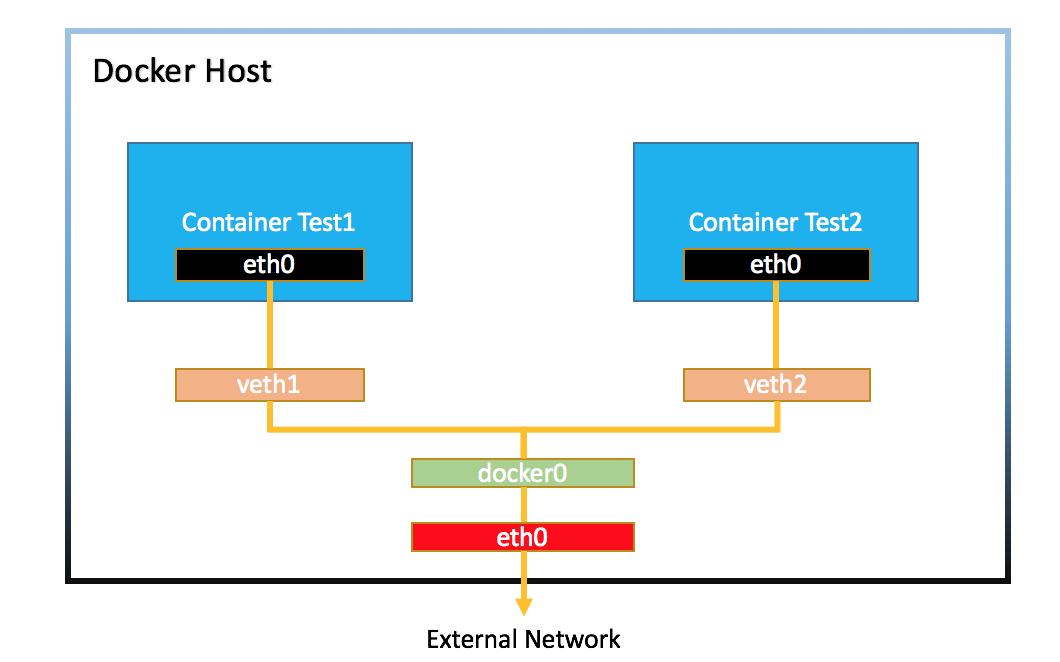
eth0 container interface is connected to veth host interface.
veth : Virtual Ethernet, a local Ethernet tunnel. Devices are created in pairs. It is binding with docker0(bridge) in order to communicate with external. Packets transmitted on one device in the pair are immediately received on the other device. When either device is down, the link state of the pair is down.

NAT : Network Address Translation, is a method of remapping an IP address space into another by modifying network address informaton in the IP header of packets while they are in transit across a traffic routing device. (jwprogramming.tistory.com/30) The reason why using NAT is normally in order to access to various private networks through one public ip.
- docker run -i -t --name mywebserver -p 80:80 ubuntu:14.04
-p : Port
Host port:Container port : Let host port to connects to container port.
Host IP:Host port:Container port : Let specific host ip to connects to container port.
In case -p, meaning Container port
docker run -i -t --name mywebserver -p 80:80 ubuntu:14.04
root@096fc78b5fc5:/#
docker run -i -t -p 3306:3306 -p 192.168.0.100:7777:80 ubuntu:14.04
- apt-get update
root@096fc78b5fc5:/# apt-get update
Get:1 http://security.ubuntu.com trusty-security InRelease [65.9 kB]
...
root@096fc78b5fc5:/# apt-get install apache2 -y
Reading package lists... Done
...
root@096fc78b5fc5:/# service apache2 start
* Starting web server apache2 apt-get : Advanced Packaging Tool, which helps in handling packages in Linux. Its main task is to retrieve the information and packages from the authenticated sources for installation, upgrade and removal of packages along with thier dependencies.
- docker run -d --name wordpressdb -e MYSQL_ROOT_PASSWORD=password -e MYSQL_DATABASE=wordpress mysql:5.7
Create database container using with mysql image.
-d : Detached, opposite to -i -t, in other words, it estabilished running the application on the foreground, unlike interactive mode -i -t. It executes the container without input and output. It doesnt receive user's input.
- docker run -d -e WORDPRESS_DB_PASSWORD=password --name wordpress --link wordpressdb:mysql -p 80 wordpress
Create web server container using with prepared wordpress image. One of host port connects to container port 80.
docker ps
CONTAINER ID IMAGE COMMAND CREATED STATUS PORTS NAMES
4086b363b290 wordpress "docker-entrypoint.s…" About a minute ago Up About a minute 0.0.0.0:55000->80/tcp wordpressmysql account for one terminal, wordpress also account for one terminal, therefore it executes -d
-e : Environment, establish inner environment.
--link : Container A can be connected to Container B
password : establish password
tcp : Transimission Control Protocol, the protocol using with IP in order to send the data as message on the Internet. Basically tcp uses with ip. For example, ip handles deliver the data, tcp manages and traces the packet.
0.0.0.0 : Binding to all the applicable network interface.
- docker exec -i -t wordpressdb /bin/bash
exec : It is available using inner shell when the container created -d. It returns result inside the container after executing -i -t.
docker exec -i -t wordpressdb /bin/bash
root@c7b7da831d2c:/# echo $MYSQL_ROOT_PASSWORD
password
- docker exec wordpressdb ls
exec : If it used without any option(such as -i -t), it returns the result
docker exec wordpressdb ls
bin
boot
dev
docker-entrypoint-initdb.d
...
- -v HostDirectory:ContainerDirectory
- -v VolumeName:ContainerDirectory
Volume sharing
docker run -d --name wordpressdb_hostvolume -v /home/wordpress_db:/var/lib/mysql
or
docker run -i -t --name myvolume_1 -v myvolume:/root/ubuntu:14.04 //myvolume is mounting over the root(container)'Docker' 카테고리의 다른 글
| Install the docker-compose (0) | 2021.04.12 |
|---|---|
| MAC address, VLAN, LAN, -d, --driver, --subnet, --ip-range, -o, (0) | 2021.02.23 |
| --net, HWaddr, --net-alias, grep, -c, round-robbin, dig (0) | 2021.02.22 |
| network, bridge, host, none (0) | 2021.02.22 |
| -d, -e, -v, --link, inspect, --type, volume, prune (0) | 2021.02.22 |